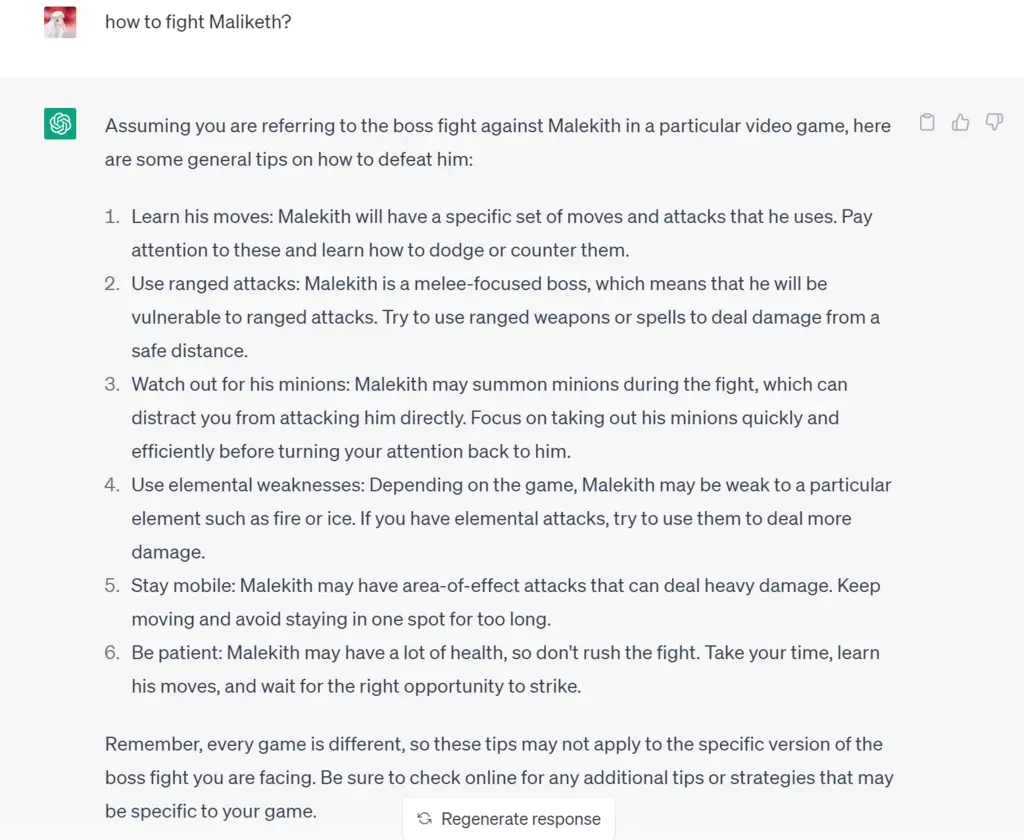I had a vague idea a few years ago about accessing my EHD of music over my home network, but the search result at that moment was that a NAS would be necessary and that was too expensive and didn't sound flexible -- you don't want to spend a lot but gain no control over my entire CUE army.
Then suddenly a few years after, with a trigger I don't remember exactly, I returned to this topic. At least I got a quick answer that you can surely DIY your own media server, and there is free software around for this purpose.
Then suddenly a few years after, with a trigger I don't remember exactly, I returned to this topic. At least I got a quick answer that you can surely DIY your own media server, and there is free software around for this purpose.
Maybe I was simply annoyed by how I lacked control over my whole music library, which I'm not sure by how much it has expanded since getting my Jupiter laptop. Plus I've got more toys powered with AIMP to deal with the long-hated CUE on mobile devices, I wished I could play whatever was in my library without many tiresome delete/copy/paste processes.
The first try, the universal media server software, was actually a good one -- free and multi-OS support at least. However, my first impression was rather poor, mainly because I only tested its performance by accessing its IP. The built-in player was horribly lagging and totally rubbish at reading CUE. I'd accept the fact as the drawback of freeware, but other solutions I found, sadly, were worse and none had CUE support, even the paid version.
Since I don't hate DIY, I somehow imagined playing a music file -- at this point I already gave in that I'd lose CUE handling and would just play the whole track -- directly from its URL, assuming there's no internet speed issue.
This actually led me to a crazy weekend trying to find a solution to sharing my localhost across my network.
It did work eventually, so I'll have to put some records here for the next time.
This actually led me to a crazy weekend trying to find a solution to sharing my localhost across my network.
It did work eventually, so I'll have to put some records here for the next time.
○ ☆゜+.*.+゜☆゜+.*.+゜☆゜+.*.+゜☆ ○゜+.*.+゜☆ ○
Set up two websites on localhost and access within the local network
1. in "
httpd.conf" use ports 80 and 801 for my main and subsites.Listen 80 Listen 801
2. in "
httpd-vhosts.conf", set up servername for easy access. For some reason, the sub-site must have port 80.
<VirtualHost *:80>
DocumentRoot "${POCCHONG}"
ServerName pocchong.local
</VirtualHost>
<VirtualHost *:80 *:801>
DocumentRoot "D:/local/sandbox"
ServerName sand.box
<Directory />
Options Indexes FollowSymLinks
AllowOverride All
Require all granted
</Directory>
</VirtualHost>
3. in "
C:\Windows\System32\drivers\etc\hosts", link the custom servernames to localhost.127.0.0.1 pocchong.local 127.0.0.1 sand.box
After this, both servernames should be accessible by typing localhost:PORT, 127.0.0.1:PORT, 10.0.0.203:PORT (which is the current device IP within my network) or the custom server name.
To make it accessible within the local network, ensure there's no device-based security block:
Windows settings -> windows security -> firewall & network protection -> advanced settings -> local computer security drop down -> rules for receiving -> add new -> type: Port -> specific port: 80, 801 -> allow access/connection -> profile: check all -> add name/description
Windows settings -> windows security -> firewall & network protection -> advanced settings -> local computer security drop down -> rules for receiving -> add new -> type: Port -> specific port: 80, 801 -> allow access/connection -> profile: check all -> add name/description
Now, from other devices, by typing 10.0.0.203:PORT should open corresponding website. Note that the IP may change over time.
○ ☆゜+.*.+゜☆゜+.*.+゜☆゜+.*.+゜☆ ○゜+.*.+゜☆ ○
Although this did NOT go well with my URL-based media server idea, it would be nice to use this for sharing large files without a USB.
Meanwhile, I searched for further alternative solutions, like using foobar2000 plugin to build a media server, but it didn't work as expected.
Eventually, I returned to UMS and gladly noticed fb2k did find it as a local server.
Problem solved. ┐(・__・)┌
Eventually, I returned to UMS and gladly noticed fb2k did find it as a local server.
Problem solved. ┐(・__・)┌
The next task would be getting a budget computer + a decent hard drive to officially build up the server. Would be very interesting but that does mean another round of search, in the area of hardware and $$!.
○ ☆゜+.*.+゜☆゜+.*.+゜☆゜+.*.+゜☆ ○゜+.*.+゜☆ ○